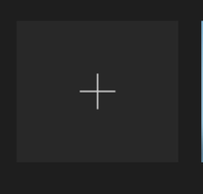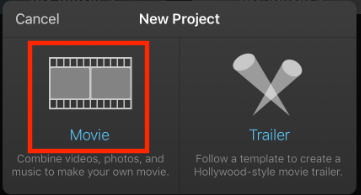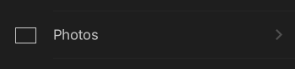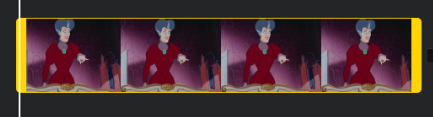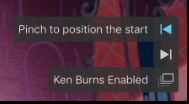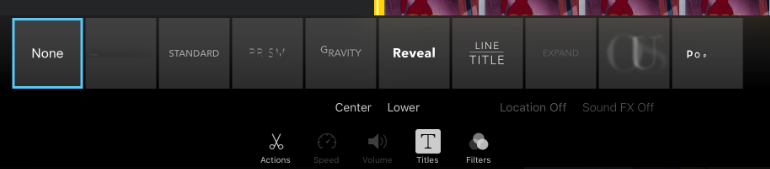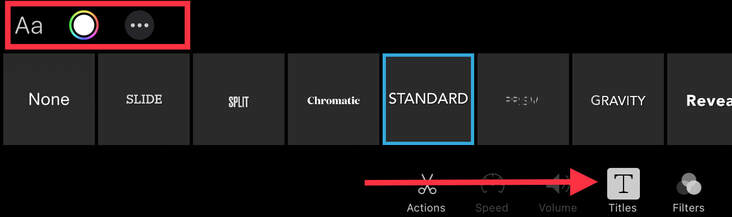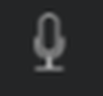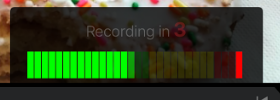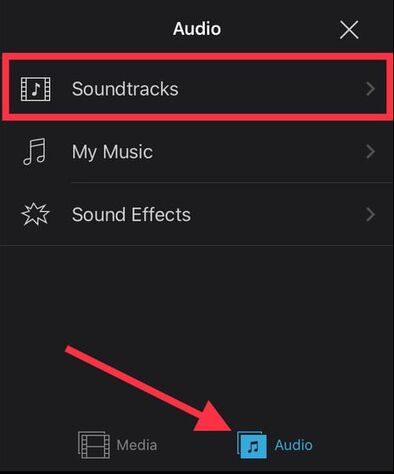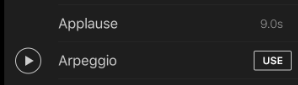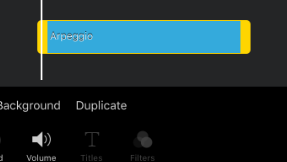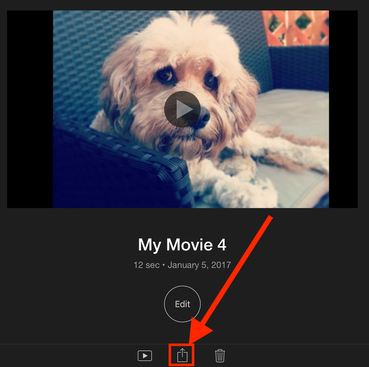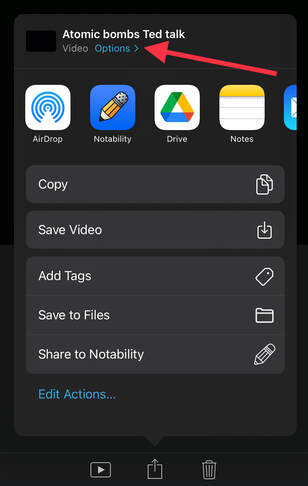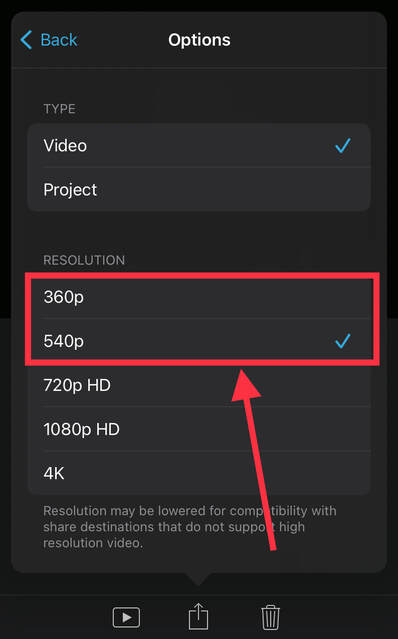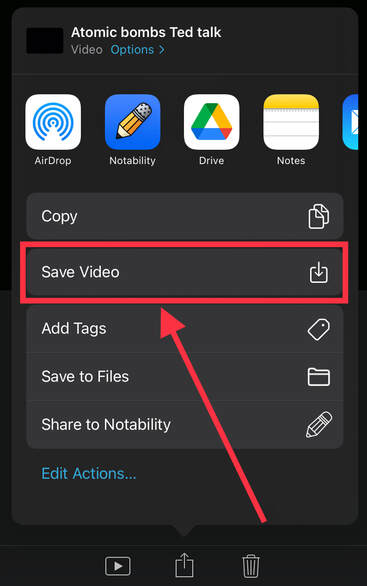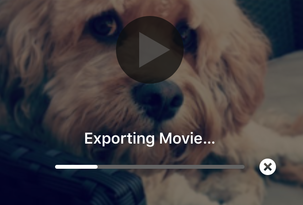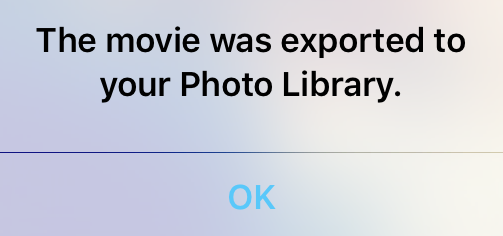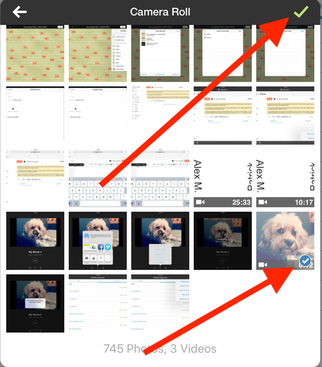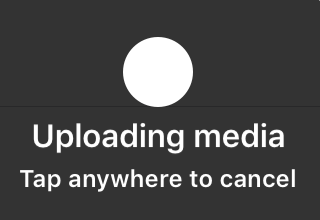Creating a new Movie
The + sign on the top-right allows you to add additional photos.
Editing Photos or Video Clips
You can add text over the image or video clip by selecting "Title" and choosing a text layout. Then simply double-tap on the text to write.
You can also adjust the style, font, color, size, and location of the text on the Title slide.
Recording your Voice
Adding Sound and Music
Exporting Your Movie to Photos (Camera Roll)
1. Open iMovie and select the video project you created. Tap on the "Share" Button and top on "Options >"
2. Select "540p" or "360p". Do NOT choose anything larger or you will not be able to upload your file to Schoology.
3. Tap the back button, then "Save video Button." Wait for the video to export. You will know it has finished when the notification pops up on your screen. Your video should now be in your Photos.
Submitting Your Movie to Schoology
1. Open Schoology. Find the course and assignment you to where you wish to submit your video.
2. Tap on the submissions tab. Then the "+" and choose "Submit Photo/Video."
3. Find and select your video, then tap on the green check mark. Wait for the video to fully upload before closing out of the app.
* If you have any issues uploading your video to Schoology, see Ms. Smith or Ms. Sloan in the tech office. *